Learning Path
Business Intelligence
Skill Level
Intermediate
Application Deadline
November 03, 2022
Start Date
November 05, 2022
Instructor-Led Live Session
Live Session Recording
Expert Support
Case Studies & Projects
Dedicated Resource Portal
Limited slots available
08 weeks (Sat & Sun)
08:30 PM to 10:30 PM
(16 Sessions)
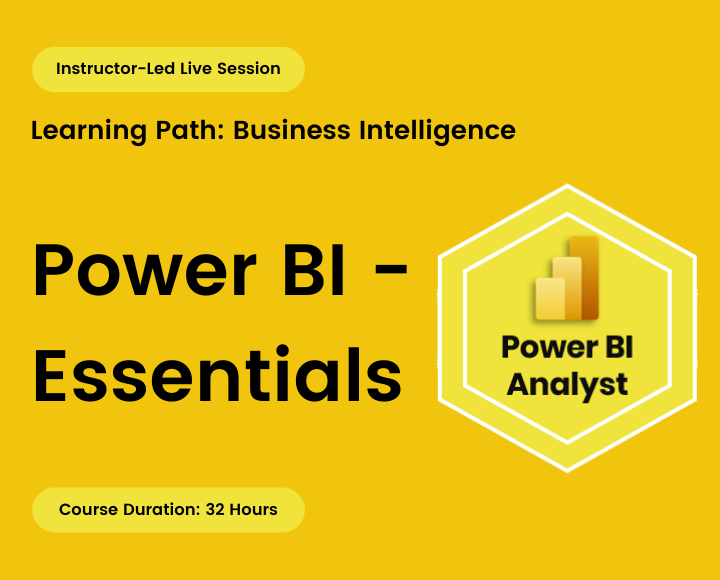
Microsoft Power BI is a self-service business analytics tool that is designed to convert business data into comprehensive visuals.
This hands-on course is designed to equip participants with all the essential skills needed to master Power BI. Throughout the course, participants will be guided through an end-to-end analytics scenario using a combination of lectures, demos, and hands-on labs to reinforce their understanding of the data analysis process.
The course is divided into 4 main objectives,
- Up and Running Power BI: First, you will be introduced to the end-to-end Power BI workflow. Starting with a set of business requirements, connecting to raw data, monitoring it, and building out an interactive and functional report and a detailed dashboard. Moving ahead, you will share your work with the public using Power BI Pro.
- Data Transformation and Shaping: Now that you’ve mastered the Power BI workflow, you’ll be learning and putting into practice techniques for cleaning, optimizing, and modeling data tables to create effective, insightful, and actionable Power BI reports
- Key DAX Functions: After preparing your data, it’s time to comprehend and decide which DAX calculations are necessary to meet business needs. You will create calculated columns and measures to analyze data using DAX.
- Data Visualization Techniques: In each of the above sections, you will be taken through an entire end-to-end separate project. Additionally, you will also learn how to use a variety of charts with enhanced data visualization techniques to show your data in the best possible ways.
- Bonus: The bonus sessions cover Soft Skills to prepare you to become a market reference.
The goal is to simulate a real-world scenario you might experience once you start using the tool. By the time you complete the course, you will be equipped with the necessary tricks for effective insights and simplified visual analytics.
You will also create 05 dashboards to help you develop your freelance portfolio.
Participants will learn:
- Understand the Power BI ecosystem
- Apply data preparation skills using power query
- Design a Power BI data model to deliver self-service analytics
- Create DAX expressions to enhance the Power BI data model
- Create and format reports using the Power BI desktop
- Create and format visualizations using the Power BI service
- Collaborate using the Power BI service
This course exclusively focuses on Power BI Desktop applications to create solutions that are deployed to the Power BI Service and are then visible from any device.
What do you get in the training?
- Exercise and Project files
- Quizzes and Homework assignments
- Pre and Post skill assessment
- 1-month access to the resource portal
- HD Recording of all live sessions
Certificate of Completion
You will be awarded a course completion E-Certificate by TechTAR Solutions after fulfilling the course requirements.
- This training is designed for end-users or analysts who need to derive and share insights from business data.
- Data analysts,
- Business intelligence professionals
- Anyone who wants to keep up with the pace of the marvelous development of Microsoft in Business Intelligence for the modern corporate world.
- Any one wants to learn best practices around Power BI?
- No previous Data Analysis or Power BI or BI experience required
- Classes will be interactive throughout & LIVE on Zoom. You would be able to ask questions & share views with the Technical Assistant, Trainer & class other participants. Some topics will be provided as video-based training content.
- Experience with Microsoft Excel Formula & Functions and PivotTable is strongly recommended
Recommendations:
- Computer with internet access, a webcam, microphone, and Zoom App.
- 64bit version of Excel – 2016+
- PowerBI Desktop
Section 1: Up and Running with Power BI
Introduction to Power BI
- What is Power BI?
- What can be done in Power BI?
- Building Blocks of Power BI
- Power BI Desktop
- Power BI Pro
- Power BI Mobile
- Exploring the PowerBI Desktop Application
- Installing Power BI desktop
- Exploring the Interface
- Core Views
- Ribbons
- Option & Settings: Global Vs Current File
- Understanding Power BI Workflow
Reviewing Section 1 Project Requirement
- Understanding Flow of Report Development
- Introducing the Course Project
- Recommended Project Settings
- Power BI: Report Development Process
Connecting to Data Source
- Understanding Data Source
- Identify and connect to a data source
- The ‘Get’ Data User Experience
- Importing Project Data
- Excel
- Folder
- Requirement for Combining Flat Files From Folder
- Changing Data Source Setting
Transforming Data with Power BI
- Power Query Fundamental
- What is Power Query?
- Modifying Queries
- The Query Editor – Interface
- The Query Editor – Ribbon
- Transform Versus Add Column
- Common Data Transformations with Power Query
- Essential Transformations for (Most) Tables
- Different Data Types in Power Query
- Sorting & Intelligent Filtering
- Add or Modify Columns
- Merging Tables
- Configure Data Loading Options
- Enable Load
- Refreshing Queries
- Saving the Project
- Formula Bar, Applied Steps & M Code
- Power Query Workflow
- Formula Bar
- Applied Steps Options
- Pro Tip: Adding Documentation to Applied Steps
- Advanced Editor
- Usability Features
- Viewing Query Dependencies
- Organizing (Grouping) Queries
- Power Query Navigation Shortcuts
- Optimize performance in Power Query
Data Modeling and Relationships
- Defining the tables
- What is Data Model?
- Denormalization Vs. Normalization
- Database Normalization Process
- Multiple Tables in Data Models
- Lookup Table Vs Data Table
- Multiple Tables in Data Models
- Creating Table Relationships
- Relationship Criteria
- Creating Relationships Manually
- Pro Tip – Auto Detect Relationship
- Creating Relationships Automatically
- Monitoring and Editing Relationships
- Active Vs Inactive Relationships
- Summary – Relationship Rules
- Creating Separate Diagrams
- Understanding Relationship
- Relationship Cardinality
- Pro Tip: Solving Many-to-Many Cardinality
- Filter Flow
- Relationship Cardinality
- Schemas
- Flat or Denormalized Schema
- Star Schema
- Top-Down Schema
- Snowflake Schema
- Reduce cardinality levels
- Changing snowflake to star schema designs
- Configure Table and Column Properties
- Configure Table
- Column Properties
- Hide Irrelevant Metrics
- Query Editor vs. Data Model
- Data View
- Data View Interface
- Data View Options
- Identify data format
- Filter and sort data
- Data Summarization
- Data Category
- Field list icons
- Creating Hierarchies
- Configuring Groups and Bins
- Resolve modeling challenges
Data Analytics with DAX Measures
- DAX Concepts and Fundamental
- M Vs DAX
- Excel Functions Vs DAX
- Creating Basic DAX
- Syntax and Rules
- Operators
- Data Types
- Where is DAX used?
- Calculated Table
- Calculated Column
- Measures
- Understanding Measures
- Measures Properties
- Creating a Measure Table
- Adding Measure
- Types of Measures
- Understanding Measures Working
- What Makes DAX So Great?
- How do Measures work?
- Translating Report Requirements into DAX Measures
- Date Table for Time Intelligence Calculation
- Understanding Time Intelligence Functions
- Adding Date Table
- Date Table Requirement
- Creating a Dynamic Calendar Table in Power Query
- Sorting Calendar Columns Correctly
- Quick Measures
- What IF Parameters
Data Visualization & Reporting (Online video training content)
- Defining a Report
- Understanding Report Essence
- Essential report components
- Primary Report Types
- Process of Report Creation
- Convert to Story: Demo
- Visual Cues and Chart Types
- Concept of Visual Cues
- Appropriate Chart Type
- Adding Context
- Descriptive titles and data labels
- Report Design Principles
- Layout & Structure
- Gestalt Principles of Design
- Aspects of Good Report Design
- Common Mistakes in Report Design
- Color and Fonts
- Effective Use of Color
- Demo
- Color Wheel
- Color Harmony
- Types of Color in Power BI Theme
- Fonts
- Use of Fonts
- Effective Use of Color
- Report View Walkthrough
- Report View Interface
- Configure the report page
- Page Properties, Name, and Size
- Applying and customizing a theme
- Wallpaper Vs Background
- Configuring Report Theme
- Assembling a Color Palette and font: Demo
- Exploring Visuals in Power BI
- Adding Visuals to Reports
- Changing the Field name used in a visual
- Disable default summarization in the titles
- Format and Configure Visualizations
- Using Format Painter
- Adding Textboxes, Buttons, Shapes & Images
- Exploring Header Icons
- Export Report Data
- Focus Mode Vs Spotlight mode
- Sort Axis
- Formatting Header Icons
- Edit and configure interactions between visuals
- Slicers and Filter Settings
- Filter Options
- Filter Settings
- Slicer Types
- Pro Tip: Sync Slicer
- Include / Exclude Data
- Slicing Vs Filtering
- Creating Visuals for Report Requirement
- Title and Cards
- Line and Clustered Column Chart
- Clustered Column Chart
- Waterfall Chart
- Matrix
- Enhance Reports for Usability and Storytelling
- Visual Alignment
- Group and layer visuals
- Drilldown into data using interactive visuals
- Applying Sorting
- Tooltips
- Using Show Value As
- Conditional Formatting
- Use a custom visual
- Sign up Power BI Service Account
- Desktop Vs Phone Layout
Report Publishing and the Power BI Service (Online video training content)
- Publish Report in Power BI Service
- Components of the Power BI Service
- Creating an App Workspace
- Workspaces vs Apps
- Creating an App Workspace
- Creating a Dashboard
- Configure mobile view
- Setting Up Scheduled Refreshes
- Data Gateway
- Publishing to Power BI Pro
- Gateway Types
- Connecting Power BI report with PowerPoint
Milestone project 1
Here you will combine all the methods you learned, to create a sales and market share analysis report that will be published online.
It will be a GRADED project, which means that its marks will be included in your performance report.
Section 2: Data Transformation and Shaping
Connecting Data Sources (Online video training content)
- Loading Data from
- CSV
- TXT
- Microsoft Excel
- Spreadsheet
- Table
- Name Range
- Password Protected file
- Access
- Web
- Microsoft Azure SQL Database
- Manual Data Entry
Reviewing Section 2 Project Requirement
- Introducing the Course Project
- Power BI: Report Development Process
Compliant Data Sets
- Understanding Proper Datasets
- Data Preparation Steps
- Examples: Required Data Layout
Quick Insights on Data - Data Profiling
- Understanding Data Profiling
- Exploring Data Profiling Tools
- Column Quality
- Column Distribution
- Column Profile
- Displaying Column Profile Information
- Using Monospaced Fonts
- Show Whitespace
Simple Transformation Techniques
- UI Driven Transforms – Overview
- UI Driven Transforms – Techniques
- Row Transformation
- Column Transformation
- Text Transformation
- Number Transformation
- Date & Time Transformation
- Understanding Locale
Reduce the data structure's complexity
- Conditional Column
- Transpose Query Data
- Pivot Column Command in Action
- Pivot Single Column
- Unpivot Columns Command in Action
- Un-pivoting data with subheadings
- Grouping and Aggregating Data
- Group by for All Rows
- Custom Column
Resolve Query Errors
- Step Error
- Value / Cell Error
- Query timeout expired
- Data formatted as a table
Combining Multiple Files (Online video training content)
- Appending queries together
- Connecting to a Folder as a Data Source
- Excel Tables
- Excel Sheets
- Connecting to a Folder as a Data Source
- Merge Queries
- Join kind options
- merge based on multiple columns
- merging text columns
- Fuzzy Match
- Fuzzy Match and Transformation Table
- Difference between Append and Merge Queries
More Data Views (Online video training content)
- Duplicate a Query
- Reference a Query
- Drill Down
- Add as a New Query
Milestone project 2
Here you will combine all the methods you learned to perform data cleansing on various unclean data challenges. You will also create a Sales Analysis Report, which will be published online.
It will be a GRADED project, which means that its marks will be included in your performance report.
Section 3: Key DAX Functions
Basic DAX Review
- Pillars of DAX
- DAX Operators
- Logic and Syntax
Reviewing Section 3 Project Requirement
- Introducing the Course Project
- Power BI: Report Development Process
Calculated Column
- Calculated Column Properties
- Creating Calculated Column
- Functions for String Manipulation
- LEN
- CONCATENATE
- LEFT
- MID
- RIGHT
- LOWER
- UPPER
- SUBSTITUTE
- REPLACE
- SEARCH
- FIND
- FORMAT
- Conditional & Logical Functions
- IF
- IFERROR
- AND
- OR
- SWITCH
- Information Functions
- ISBLANK
- ISERROR
- ISLOGICAL
- ISNUMBER
- ISNONTEXT
- ISTEXT
- Relationship Functions
- Physical vs. Virtual Relationships
- RELATED
- RELATEDTABLE
- Functions for String Manipulation
- Calculated Column vs M Language Computed Columns
Calculated Tables
- Calculated Table Properties
- Types of Tables in Power BI
- Creating a common date table
- CALENDAR
- CALENDARAUTO
- DATE
- DAY
- MONTH
- YEAR
- HOUR
- MINUTE
- SECOND
- TODAY
- NOW
- WEEKDAY
- WEEKNUM
- EOMONTH
- DATEDIFF
- FORMAT
- ADDCOLUMNS Functions
- Creating a common date table
- FILTER FUNCTION
Creating Measures
- Properties
- Calculated Column Vs Measures
- Aggregation Functions
- SUM
- AVERAGE
- MIN
- MAX
- More Aggregators –
- COUNT
- COUNTA
- COUNTBLANK
- COUNTROWS
- DISTINCTCOUNT
- Iteration Functions
- SUMX
- AVERAGEX
- MINX
- MAXX
The CALCULATE Function
- Introduction to CALCULATE() Function
- Using CALCULATE() to filter multiple columns
- Using OR Operator to filter multiple values from the same column
- Using the IN Operator as an alternative to OR to filter values matching lists
- Using CALCULATE with FILTER Function
- Limitation of CALCULATE Functions
- Common CALCULATE MODIFIERS
- ALL Function
- ALLEXCEPT Function
- ALLSELECTED Function
- REMOVEFILTER Function
- KEEPFILTER Function
- Role Playing Dimensions
- USERRELATIONSHIP
Time Intelligence Functions
- Time Period Shift
- SAMEPERIODLASTYEAR,
- DATEADD
- Performance to Date
- DATESYTD
- DATESQTD
- DATESMTD
- Running Total
- DATESINPERIOD
Section 4: Data Visualization Techniques
Reviewing Section 4 Project Requirement
- Introducing the Course Project
- Power BI: Report Development Process
Advanced Visualization
- Adding Page Navigation
- Adding text to explain percentages
- Customize Tooltips
- Add buttons, bookmarks, and selections
- Top N Filter & Conditional Formatting
- Drill Through Filters
- Field Parameters
- Analyze Data
- Analytics Pane
Artificial Intelligence (AI) Visuals
- Smart Narrative
- Q&A Visual
- Decomposition Tree
- Key Influencer
Milestone project 3
Here you will combine all the methods you learned to write DAX for business scenarios and create an interactive dashboard for them.
It will be a GRADED project, which means that its marks will be included in your performance report.
Section 5: Bonus
Soft Skills
- How to position yourself in the market
- How to become a reference in your company
- How to create your Case Portfolio
- How to use the power of communication
- How to win customers
Individual Price
PKR 15,000/-
Per Person
Total charges for complete training
Group of Two
PKR 13,500/-
Per Person
Avail 10% off on a Group of two
Group of Three
PKR 12,750/-
Per Person
Avail 15% off on a Group of three
Group of Four or more
PKR 12,000/-
Per Person
Avail 20% off on a Group of four or more
Course Reviews
We have engaged TechTAR Solutions for a number of session in Excel and Power BI for our employees. Sohail Merchant is wonderful to deal with when making the bookings and the high level of experience the trainers hold is evident. We will definitely use them again in the future.!
I was tasked with seeking out a company to assist us in recreating our department’s appraisal Matrix and after meeting with TechTAR Solutions’ consultant, I knew they were the right fit to help get the job done! Their expertise and understanding of our needs made the whole process so simple.
Sohail Merchant from TechTAR Solutions’ [ explained the theory very well, also gave us sufficient room to ask questions and clarify our queries. Enough resources were provided to read and increase our knowledge on individual capacity..
Lots of useful information, Ideas & strategies with many practical examples. I learned a lot throughout the course & implementing it in my business. Sohail Merchant from TechTAR Solutions’ expertise gave me an amazing learning experience. Thank you.
The professionalism and Personalized service that we got from TechTAR Solutions was unlike any other company we worked with and they made us feel so comfortable by their natural communication and let’s do it attitude. Incredibly trustworthy and high value! Thankyou!
Please keep developing the products and solutions to make our lives more easier and work to be more focused efficient targeted and productive. Appreciate the contributions of the entire community in this.

