Learning Path
Microsoft Office
Skill Level
Beginner
Application Deadline
Closed
Start Date
To be Announced
Instructor-Led Live Session
Live Session Recording
Expert Support
Quizzes & Projects
Dedicated Resource Portal
Limited slots available
03 weeks (Sat & Sun)
To be Announced – TBA
(06 Sessions)
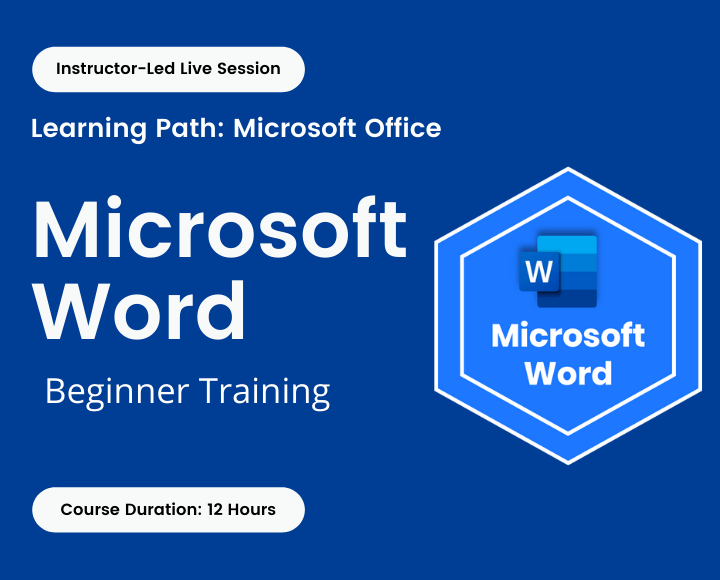
Learn how to get started in Microsoft Word and create professional documents efficiently.
Learning and mastering fundamental word skills will save you a lot of time and frustration. Gain experience to work smartly with Microsoft Word.
What will you learn?
- Work with Word’s basic features
- Display documents in a variety of views
- Select and edit the text in a document
- Font formatting techniques
- Paragraphs formatting techniques
- Create and edit tabs and tables
- Insert and modify clip art and images
- How to use the Mail Merge Wizard
- Techniques for printing documents
- Create high-quality documents through design and layout
What do you get in the training?
- Exercise and Project files
- Quizzes and Homework assignments
- Post skill assessment
- 1-month access to the resource portal
- HD Recording of all live sessions
Certificate of Completion
You will be awarded a course completion E-Certificate by TechTAR Solutions after fulfilling the course requirements.
Anyone who needs to learn the basics of Microsoft Word.
- Classes will be interactive throughout & LIVE on Zoom. You would be able to ask questions & share views with the Technical Assistant, Trainer & class other participants.
Recommendations:
- Computer with internet access, a webcam, microphone, and Zoom App.
- Microsoft Office – 2016 or above
Word Essentials
- Screen layout, QAT, Mini toolbar
- The Ribbon & Backstage View
- Understanding the Backstage View
- Accessing the Backstage View
- Using Shortcut Menus
- Understanding the Quick Access Toolbar
- Adding Commands to the QAT
- Understanding the Status Bar
Creating a Blank Document
- Creating Documents in Word
- Inserting, Selecting, and Deleting text
- Typing Text
- Typing Numbers
- Inserting a Date
- Move, Insert, Copy & Paste Data
- Undo, Redo & Repeat
- Find, Search & Navigation Pane
- The Save As Place
- The Save As Dialog Box
- Saving a New Document
- Document Proofing
- Checking Spelling and Grammar
- Making simple editing changes
Bullet and Numbered lists
- Auto Numbering paragraphs
- Creating a Numbered, Bulleted or Multilevel List
- Changing bullet/number styles
- Restart numbering
Graphics and Objects
- Inserting Symbols Characters
- Equations
- Insert Pictures
Text and Paragraph Formatting
- TEXT
- Changing the Colour, Font, Size, Style, Case, and Underline Options
- Use the format painter tool
- Align Paragraphs
- PARAGRAPH
- Inserting non-breaking hyphens & spaces
- Line & Paragraph Spacing
- Borders & Shading
- Applying & Modifying Styles
- Reveal & Clear Formats
Tabs
- Setting Tabs using the ruler
- Left, Centre, Right & Leader tabs
- Tab stops
- Removing tabs
Page Layout Formatting
- Page Zooming
- Viewing the Ruler
- Working with Word Document Margins
- Specifying the Paper Size and Orientation
- Applying Borders & Shading
- Page breaks (soft and hard)
- Adding Columns to a Word Document
- Working with Page Breaks
- Inserting Headers and Footers
- Working with the Page Background
Working with Tables
- How to Create a Table
- Modifying Tables
- Quick Tables
- Convert Text to Table or Table to Text
Editing and Revising Documents
- Check for Spelling, Grammar & Contextual Errors
- Smart Lookup & Thesaurus
- Translate Languages
- Readability Statistics
- Word Count
- AutoCorrect
- Auto-Save Version Control
Previewing and Printing a Document
- Previewing
- Printing options
- Save as PDF
Individual Price
TBA
Per Person
Total charges for complete training
Group of Two
TBA
Per Person
Avail 10% off on a Group of two
Group of Three
TBA
Per Person
Avail 15% off on a Group of three
Group of Four or more
TBA
Per Person
Avail 20% off on a Group of four or more
Course Reviews
We have engaged TechTAR Solutions for a number of session in Excel and Power BI for our employees. Sohail Merchant is wonderful to deal with when making the bookings and the high level of experience the trainers hold is evident. We will definitely use them again in the future.!
I was tasked with seeking out a company to assist us in recreating our department’s appraisal Matrix and after meeting with TechTAR Solutions’ consultant, I knew they were the right fit to help get the job done! Their expertise and understanding of our needs made the whole process so simple.
Sohail Merchant from TechTAR Solutions’ [ explained the theory very well, also gave us sufficient room to ask questions and clarify our queries. Enough resources were provided to read and increase our knowledge on individual capacity..
Lots of useful information, Ideas & strategies with many practical examples. I learned a lot throughout the course & implementing it in my business. Sohail Merchant from TechTAR Solutions’ expertise gave me an amazing learning experience. Thank you.
The professionalism and Personalized service that we got from TechTAR Solutions was unlike any other company we worked with and they made us feel so comfortable by their natural communication and let’s do it attitude. Incredibly trustworthy and high value! Thankyou!
Please keep developing the products and solutions to make our lives more easier and work to be more focused efficient targeted and productive. Appreciate the contributions of the entire community in this.

