Learning Path
Business Intelligence
Skill Level
Advanced
Application Deadline
November 03, 2022
Start Date
November 05, 2022
Instructor-Led Live Session
Live Session Recording
Expert Support
Case Studies & Projects
Dedicated Resource Portal
Limited slots available
06 weeks (Sat & Sun)
04:00 PM to 06:00 PM
(12 Sessions)
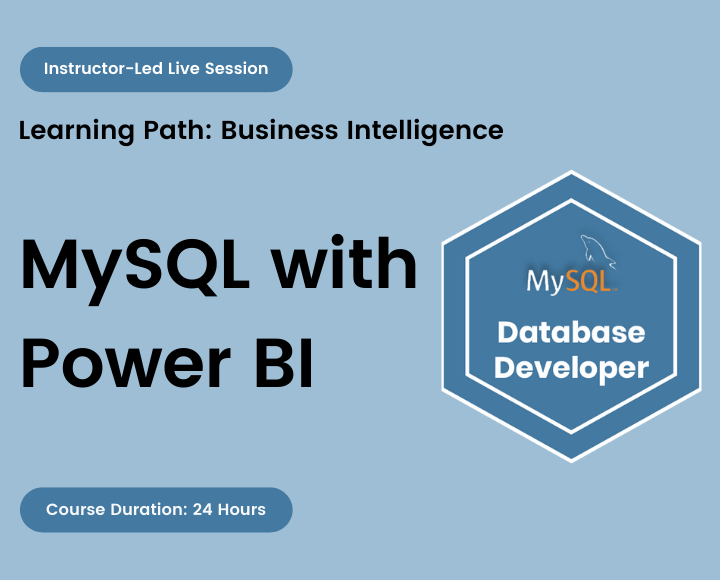
Power BI is a powerful and intuitive data visualization tool that allows you to create stunning reports and dashboards. Furthermore, it has the capacity to connect and integrate with databases quickly and simply, which is an integral component in the development of reports.
Building reports from a SQL source is common among Power BI users who work with a large amount of data and numerous data transactions. It also allows them to be independent and delve deeper into the data to find the answers to questions
Using Power BI with MySQL definitely improve your understanding and layout of the report development process, which is a significant benefit when doing data transformations and designing data model in your preferred format or shape.
This course will give Power BI users a more in-depth understanding of how to maximize the use of SQL using MySQL, particularly in the report development process. It will walk you through fundamental data concepts, and provide real-world tasks to help you grow from complete novice to proficient user in both analysis and visualization.
What do you get in the training?
- Exercise and Project files
- Quizzes and Homework assignments
- 1-month access to the resource portal
- HD Recording of all live sessions
Certificate of Completion
You will be awarded a course completion E-Certificate by TechTAR Solutions after fulfilling the course requirements.
- Power BI users looking to sharpen and certify their skills
- Analysts or BI professionals looking to analyze data stored in relational database systems
- SQL Programmers who want to develop business thinking and apply it to solving a variety of business problems
- Students who want to pursue Data Analytics as a stepping stone to Data Science
- We will walk you through everything from an absolute beginner level!
- There is no prerequisite knowledge of SQL or PowerBI.
- An inquisitive mind and a passion to learn about data!
- Classes will be interactive throughout & LIVE on Zoom. You would be able to ask questions & share views with the Technical Assistant, Trainer & class other participants.
Recommendations:
- Computer with internet access, a webcam, microphone, and Zoom App.
- 64bit version of Excel – 2016+
- PowerBI Desktop, MySQL Workbench, and Community Server (we’ll walk you through the install process)
Intro to SQL and Relational Database
- Understanding SQL
- Relational Database fundamental
- Database Management
- Setting course expectation
- Key takeaway
MySQL Installation and Setup
- Installing MySQL
- The Client-Server Model
- MySQL Workbench Interface
- Creating a new connection
- MySQL Session and Databases
Understanding Course Database
- Setting Up the MySQL Course Database
- Introduction to Course Database
SQL Coding Technique, Errors, and Operations
- Coding Technique
- Keyboard Shortcuts
- Handling Errors
- SQL Operations
- The Big 6 Elements
Working with SQL Select Statement
- USE statement
- Selecting Columns From a Table
- Renaming Columns
- Removing Duplicate Values
- Executing Column Operations
- Summary: Working with SQL SELECT Statement
Filtering SQL Data
- SQL WHERE Clause Syntax
- Filter Operators used in WHERE Clause
- Filters on Multiple Columns (AND / OR)
- Filtering by using the IN / NOT IN Statement
- Filtering by using the LIKE / NOT LIKE Statement
- Filtering by using the NULL Statement
- Summary: Filtering SQL Data
Grouping SQL Data
- Understanding the aggregate function
- GROUP BY and Aggregate Functions
- Pro Tip – DISTINCT Vs. GROUP BY
- Calculation within Grouped Data
- Filtering Aggregated Data: The ‘HAVING’ Statement
- Summary: Grouping SQL Data
Sorting SQL Data
- Sort SQL Data Ascending/Descending
- Selecting a Sample of Rows
- Summary: Sorting SQL Data
RECAP: The BIG 6 Elements
- RECAP: The BIG 6 Elements
- Common Mistakes
The CASE Statement
- Creating Columns based On Conditions
- Common CASE Operators
- Summary: The Case Statement
In-Class Project: Single Table Analysis
In this session, we will recap all of the single table analysis learnings using a project-based case study.
It will be a GRADED project, which means that its marks will be included in your performance report.
Querying Multiple Tables with a Relationship
- Introduction to Joins
- SQL Table JOIN Syntax
- The Functionality of INNER JOIN
- The Functionality of LEFT JOIN
- The Functionality of RIGHT JOIN
- The Functionality of CROSS JOIN
- Join Unrelated Tables
- Multi-Condition Joins
- Appending Tables
- Summary: Querying Multiple Tables with relationship
In-Class Project: Multiple Table Analysis
In this session, we will recap all of the multiple table analysis learnings using a project-based case study.
It will be a GRADED project, which means that its marks will be included in your performance report.
Tips for Success - SQL
- Tips for Success
- Helpful Resources
- Learning Paths
Power BI Overview
- What is Power BI?
- What can be done in Power BI?
- Building Blocks of Power BI
- Power BI Desktop
- Power BI Pro
- Power BI Mobile
- Exploring the PowerBI Desktop Application
- Installing Power BI desktop
- Exploring the Interface
- Sign up Power BI Service Account
- Understanding Power BI Workflow
Reviewing Power BI Course Project Requirement
- Understanding Flow of Report Development
- Introducing the Course Project
- Power BI: Report Development Process
Connecting to Data Sources
- Understanding Data Source
- Identify and connect to a data source
- The ‘Get’ Data User Experience
- Connecting Project Data
- Connecting to a Folder as a Data Source
- Changing Data Source Setting
Transforming Data with Power BI
- Power Query Fundamental
- What is Power Query?
- Modifying Queries
- The Query Editor Interface
- Transform Versus Add Column
- Common Data Transformations with Power Query
- Essential Transformations for (Most) Tables
- Different Data Types in Power Query
- Sorting & Intelligent Filtering
- Add or Modify Columns
- Merging Tables
- Formula Bar, Applied Steps & M Code
- Power Query Workflow
- Formula Bar
- Applied Steps
- Pro Tip: Adding Documentation to Applied Steps
- Advanced Editor
- Usability Features
- Viewing Query Dependencies
- Organizing (Grouping) Queries
- Power Query Navigation Shortcuts
- Configure Data Loading Options
- Enable Load
- Refreshing Queries
- Saving the Project
- Optimize performance in Power Query
Data Modelling and Relationship
- Defining the tables
- What is Data Model?
- Multiple Tables in Data Models
- Creating Table Relationships
- Relationship Criteria
- Creating Relationships Manually
- Pro Tip – Auto Detect Relationship
- Creating Relationships Automatically
- Monitoring and Editing Relationships
- Creating Separate Diagrams
- Understanding Relationship
- Relationship Cardinality
- Pro Tip: Solving Many-to-Many Cardinality
- Filter Flow
- Active Vs Inactive Relationships
- Relationship Cardinality
- Schemas
- Flat or Denormalized Schema
- Star Schema
- Top-Down Schema
- Snowflake Schema
- Reduce cardinality levels
- Changing snowflake to star schema designs
- Configure Table and Column Properties
- Configure Table
- Column Properties
- Hide Irrelevant Metrics
- Query Editor vs. Data Model
- Data View
- Data View Interface
- Data View Options
- Identify data format
- Filter and sort data
- Data Summarization
- Data Categories
- Field list icons
- Creating Hierarchies
- Configuring Groups and Bins
- Resolve modeling challenges
Data Analytics with DAX Measures
- DAX Concepts and Fundamental
- M Vs DAX
- Excel Functions Vs DAX
- Creating Basic DAX
- Syntax and Rules
- Operators
- Data Types
- Types of DAX Calculations
- Calculated Table,
- Calculated Column
- Measures
- Understanding Measures
- Measures Properties
- Creating a Measure Table
- Dedicated Measure Tables
- Adding Measure
- Types of Measures
- Understanding Measures Working
- What Makes DAX So Great?
- How do Measures work?
- Translating Report Requirements into DAX Measures
- Date Table for Time Intelligence Calculation
- Understanding Time Intelligence Functions
- Date Table Requirement
- Creating a Dynamic Calendar Table in Power Query
- Sorting Calendar Columns Correctly
- Quick Measures
- What IF Parameters
Data Visualization and Modern Reporting (Online video training content)
- Report View Walkthrough
- Report View Interface
- Configure the report page
- Page Properties, Name, and Size
- Applying and customizing a theme
- Wallpaper Vs Background
- Visual Cues and Chart Types
- Appropriate Visualization Type
- Adding Visuals to Reports
- Format and Configure Visualizations
- Adding Textboxes, Buttons, Shapes & Images
- Creating Visualizations
- Understanding Report Requirement
- Title and Cards
- Line and Clustered Column Chart
- Clustered Column Chart
- Waterfall Chart
- Matrix
- Understanding Report Requirement
- Slicers and Filter Settings
- Slicer Types
- Filter Options
- Filter Settings
- Slicing Vs Filtering
- Enhance Reports for Usability and Storytelling
- Visual Alignment
- Edit and configure interactions between visuals
- Group and layer visuals
- Drilldown into data using interactive visuals
- Applying Sorting
- Tooltips
- Conditional Formatting
- Use a custom visual
- Desktop Vs Phone Layout
- Formatting & Report Design
- Themes
- Color Contrast
- Visual Frame or Object Group
Report Publishing and the Power BI Service (Online video training content)
- Publish Report in Power BI Service
- Components of the Power BI Service
- Creating an App Workspace
- Workspaces vs Apps
- Creating an App Workspace
- Creating a Dashboard
- Configure mobile view
- Setting Up Scheduled Refreshes
- Data Gateway
- Publishing to Power BI Pro
- Gateway Types
- Connecting Power BI report with PowerPoint
Query Folding
- Connecting SQL Database
- Select a storage mode
- Leveraging SQL
-
Query Folding and Native Queries
-
Using SQL Statements
-
Include Relationship Columns
-
In-Class Project: Power BI
Here you will combine all the methods you learned, to create a sales and market share analysis report that will be published online.
It will be a GRADED project, which means that its marks will be included in your performance report.
Individual Price
PKR 15,000/-
Per Person
Total charges for complete training
Group of Two
PKR 13,500
Per Person
Avail 10% off on a Group of two
Group of Three
PKR 12,750/-
Per Person
Avail 15% off on a Group of three
Group of Four or more
PKR 12,000/-
Per Person
Avail 20% off on a Group of four or more
Course Reviews
We have engaged TechTAR Solutions for a number of session in Excel and Power BI for our employees. Sohail Merchant is wonderful to deal with when making the bookings and the high level of experience the trainers hold is evident. We will definitely use them again in the future.!
I was tasked with seeking out a company to assist us in recreating our department’s appraisal Matrix and after meeting with TechTAR Solutions’ consultant, I knew they were the right fit to help get the job done! Their expertise and understanding of our needs made the whole process so simple.
Sohail Merchant from TechTAR Solutions’ [ explained the theory very well, also gave us sufficient room to ask questions and clarify our queries. Enough resources were provided to read and increase our knowledge on individual capacity..
Lots of useful information, Ideas & strategies with many practical examples. I learned a lot throughout the course & implementing it in my business. Sohail Merchant from TechTAR Solutions’ expertise gave me an amazing learning experience. Thank you.
The professionalism and Personalized service that we got from TechTAR Solutions was unlike any other company we worked with and they made us feel so comfortable by their natural communication and let’s do it attitude. Incredibly trustworthy and high value! Thankyou!
Please keep developing the products and solutions to make our lives more easier and work to be more focused efficient targeted and productive. Appreciate the contributions of the entire community in this.

